Best all-in-one computers of 2022
Published Jul 21, 2022 10:00 AM
Traditional desktop computers—with their discrete monitors, towers, and wired mice and keyboards—have a reputation for being complicated affairs. There are all kinds of cables, each with its own color-coded connection. You have to plug in a display, a mouse, a keyboard … and what about a webcam or some speakers? Plus, a full-size tower can be a hulking beast. It’s a lot of components to buy and keep track of, especially if you aren’t into micromanaging your PC. If you don’t need the power and superior customization of a bulky desktop tower, the best all-in-one computers—or “AiO,” for short—give you strong computing performance in a streamlined form factor.
With a full CPU/graphics chipset or card, monitor, and speakers all inside a sleek, screen-shaped chassis that sits on your desk, an AiO just needs you to plug in a few cables and you’re ready to go. Though they’re less popular than they used to be, they remain a great option for people who need a computer that can do a little bit of everything. The best all-in-one computers are powerful, well-rounded machines that excel for work and play.
How we picked the best all-in-one computers
I’ve been building and repairing PCs for over 20 years and reporting on PCs—including all-in-one systems—for five. In that time I’ve developed a good understanding of what makes a usable, long-lasting computer in terms of specs like the processor, RAM, and graphics, for not just gamers but for everyday users as well—the office workers, web users, and homework doers of the world.
To select the best all-in-one computers, we researched popular brands and configurations of AiO PCs and how consumers tend to use them. We made sure that our picks span a wide range of use-cases, from casual web browsing and word processing to creative professionals and gamers.
Things to consider before buying one of the best all-in-one computers
Though setting up and using an all-in-one PC is easier than a desktop tower, shopping for one is just as complicated. They’re sealed up, like laptops, so you can’t customize them after purchase. That means you need to make sure you’re getting the exact specs you want on day one. Plus, an all-in-one has a built-in display, speakers, and often a webcam, all of which can make or break a machine.
Processor
The Central Processing Unit, or CPU, is the core of your computer. It performs the computations behind every task your computer performs. It is the most important part of any PC. Generally speaking, you want to look for an all-in-one system with relatively new parts to make sure it will perform well for a long time because they are increasingly not user-upgradeable.
Windows systems feature processors from one of two companies: Intel or AMD. Intel’s “Core” desktop processors come in four varieties, i3-i9, which correspond to ascending levels of processing power and speed. Intel regularly revises its chips, so look at the generation to determine whether you’re getting a newer or older version. In 2022, Intel is manufacturing its 12th-generation chips: We’d generally stick to 11th- or 12th-generation Core i5 or Core i7 chips whenever possible.
AMD has a similar naming convention for its Ryzen desktop processors. The models range from Ryzen 5-9, which also get faster and more powerful as you go, with a four-digit number specifying the model. AMD’s current chips, the 5000 series, all feature model numbers that start with a “5.” While AMD chips aren’t used quite as often as Intel’s in all-in-one systems, we usually look for Ryzen 5000-series 5 or 7 chips when they’re available.
The most recent version of Apple’s singular all-in-one features Apple’s bespoke M1 processor. Due to software compatibility and the new iMac’s strong performance, we would recommend avoiding older models, as they are likely to lose software support in the next few years.
Since all-in-ones are usually mid-range machines, you shouldn’t expect top-of-the-line performance in most cases. As such, the most important thing is to make sure you’re prepared for the long haul by getting modern hardware. For a deeper dive on CPUs and how to tell a good one from a great one, check out some of our other PC-focused guides.
Storage and memory
Storage and memory are two of the malleable specs on any computer, even all-in-one machines where you pick from a limited number of specific configurations. Storage, or hard drive space, dictates how much data you can store on your computer, including applications and files like documents and photos. Memory helps your computer get quick access to data related to programs and files you’re actually using, and plays a large role in how fast your computer runs.
Storage: Most people know storage as a numbers game. The bigger the hard drive, the more files you can store. Though you can always augment your computer’s hard drive with an external hard drive, you want enough storage on your computer to hold crucial programs and files that you access often. While size is important, hard drive speed helps determine your PC’s performance.
Modern PCs use one of two kinds of hard drives: Solid state storage (SSD) and hard disk drive (HDD) storage. SSDs of most any type are ideal for your operating system and applications, while HDD storage is best for files (photos, videos, music) and very large applications (think of something like Call of Duty Warzone‘s 175GB install). If given the opportunity, we always recommend opting for a smaller SSD over a gigantic HDD, as it will help your PC run smoothly.
Memory: RAM, or Random Access Memory, plays a large role in how fast your computer feels. There are different types of RAM and some options are faster than others. In an all-in-one, you won’t have much control over the specifics of what RAM you use, though. Realistically, you just need to make sure there’s enough of it. We generally recommend looking for a computer with 8GB-16GB of RAM, depending on how you plan to use your PC, but there are use-cases for very low and very high amounts of memory, including:
- 4GB: Very light browsing, email
- 8GB: General browsing and light work
- 16GB: The current standard for a high-end system—enough for multitasking and gaming
- 32GB: More than needed for most users, great for heavy workloads like video editing and graphics rendering.
The display is key
When buying an all-in-one system, the display you start with is the one you’re definitely stuck with. Therefore, it’s one place where you shouldn’t compromise. Look for a display that’s large enough to fit your space. Display resolution—the number of pixels the screen uses to create an image—dictates the sharpness of your screen. Display resolutions range from 1920 x 1080 pixels (1080p) to 3840 x 2169 pixels (4K UHD) and beyond. As with dedicated monitor guides, we generally recommend scaling resolution up with screen size: On a 27-inch all-in-one or larger, we’d recommend looking for a 1440p (QHD) display or higher.
Some of the systems below also highlight color gamut and accuracy. These are technical specs meant primarily for photographers and video editors who need to make sure they can see the full depth of their work as clearly as possible. For the average person, higher color accuracy and wide color gamut translate into brighter, deeper colors. That said, high color accuracy generally leads to higher prices, so you should probably ignore the specs unless you plan to use your system for creative work.
To dive deep into display specifications, make sure to check out our guide to the best monitors for color grading.
How long do you want your PC to last?
Since all-in-one desktops are sealed up like most laptops, what you see is typically what you get. That means there is a direct correlation between your PC’s specs and how long it will work well for whatever you plan to do with it. Most all-in-one manufacturers offer lots of ways for you to customize and upgrade your PC before you buy it. This will make your computer more powerful and more expensive. More importantly, though, it may be the difference between needing a new PC in four years versus buying a new one in five or six.
For example, there are lots of AiO PCs out there with just 4GB of RAM. That’s not enough to do much beyond checking email and light web browsing these days. Even if you don’t play games or use any processor-intensive programs, web browsing can feel sluggish on a PC with 4GB of RAM if you open too many tabs. Spending a little extra money on more RAM is usually a good way to make your computer feel more powerful on day one, and keep it running well for years after.
As covered above, you’ll typically want 8GB-16GB of RAM and 512GB or more of solid-state storage. If you plan to play video games on your PC, you’ll also want a discrete, dedicated graphics card. Like gaming laptops, all-in-ones tend to skew toward lower-end GPUs. An older model, like an Nvidia GTX 1650, should be enough to facilitate basic games and competitive multiplayer games for now, but likely won’t for the full lifespan of the PC. Ideally, gamers intent on buying an all-in-one should prioritize a modern GPU, like an Nvidia RTX 3060, to play a full range of games.
Ports
Even with an all-in-one, you will still likely need to plug a few peripherals into your PC. Wireless mice and keyboards often come with USB dongles, and maybe you’ll want to plug in other devices like a camera or your phone. You’ll want to make sure your PC has enough ports to accommodate your gear.
Also, those connections are your only lifeline for upgrading or expanding your system’s functionality. You can always plug in an external hard drive if you need more storage, but only if you have enough ports. You can always get a USB hub to expand your connectivity options, of course, but there’s no substitute for a full suite of direct connections on your computer.
Best all-in-one computers of 2022: Reviews & Recommendations
Whether you’re looking for a clean, cable-free desk setup, a simple machine for the kids to use, or you want to fit a powerful machine into a small office space, the best all-in-one computers can satisfy every kind of casual PC user. These are our favorite AiO options right now.
Best overall: Apple iMac M1 24-inch (2021)
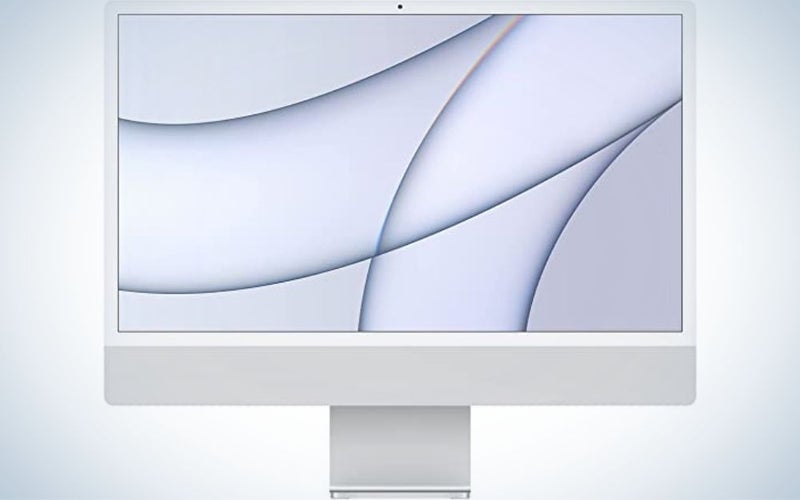
Buy it used or refurbished: eBay
Why it made the cut: The M1 chip offers superior performance in a lightweight system, and Apple’s engineering is tough to match.
Specs
- CPU: Apple M1 chip with 8‑core CPU
- GPU: 7-core – 8-core GPU, integrated
- RAM: 8 GB – 16 GB Unified Memory
- Display: 24-inch 4.5K Retina Display
- Storage: Up to 2 TB
- Ports: 2 USB 4/Thunderbolt, 2 USB 3, Type-C
Pros
- Snappy M1 CPU
- A color to fit any aesthetic
- The Retina display looks great
Cons
If you need an all-in-one PC with enough power to dabble in almost anything, you just can’t beat Apple’s 2021 iMac, which features the company’s M1 processor. Sleek, thin, and playfully colorful, the iMac looks polished and pleasing, thanks to Apple’s impressive engineering and design sense. Whether you’re just surfing the web, working from home, or getting into content creation, the M1 can handle it. Its 4.5K Retina display is one of the most impressive-looking screens you’ll find on an all-in-one. It also comes with Apple’s Magic Keyboard and Magic Mouse, which are comparatively great for pack-in peripherals.
To get this thing started, you just unbox it and plug in one cable. A home office setup doesn’t get cleaner than that. About the only downside is that Apple’s adherence to its clean aesthetic means that the port selection is pretty limited. The basic iMac has just two Thunderbolt/USB 4 ports. The more expensive configuration has the same, plus two USB 3 ports—all of which are USB-C. If you want to connect any legacy devices or standard USB drives to this thing, you’re going to need a USB-C hub.
Best for gaming: HP Envy 34-inch

Buy it used or refurbished: eBay
Why it made the cut: The HP Envy 34-inch offers powerful configurations, including an option with an Nvidia RTX 3060 graphics card.
Specs
- CPU: Intel Core i7-11700
- GPU: GeForce RTX 3060
- RAM: 32GB
- Display: 34-inch 5120 x 2160 Ultra widescreen IPS display
- Storage: 1 TB SSD
- Ports: 2 USB 4/Thunderbolt, 4 USB Type-A SuperSpeed 10 Gbps, 2 USB Type-A 5 Gbps, 1 USB-C SuperSpeed 5 Gbps HDMI Out, Gigabit Ethernet, WiFi 6, Headphone/Microphone, 3-in-1 card reader
Pros
- Nvidia 3060 GPU
- Ultrawide display
- Detachable webcam
- Lots of Ports
- Upgrade options for RAM and Storage
Cons
Realistically, you should not look for an all-in-one PC if gaming is your top priority. All-in-ones skew toward casual use cases and AAA PC games require a lot of graphical firepower. The HP Envy 34 is one of the few all-in-ones that will let you play most PC games on mid-to-high settings, thanks to a powerful top-of-the-line configuration with an Nvidia RTX 3060 GPU. With an 11th-Gen Intel Core i7 processor, 6GB of GDDR RAM, and a very capable modern GPU, there’s a strong enough core here for playing visually stunning games like Red Dead Redemption 2.
The 34-inch 5120 x 2160 Ultra widescreen IPS display offers 98% coverage of the DCI-P3 color gamut, meaning that it’ll be able to show your movies and games in full, accurate color. For communication, HP has included a 16MP webcam that can attach magnetically to anywhere on all four edges of the screen, ensuring that it can fit into any configuration without having to embed it in the screen.
And, unlike most all-in-ones, the Envy 34 offers some upgradability, including two additional RAM slots to add memory and M.2 drive slots for additional storage. There’s also a solid selection of ports, including both USB Type-A and Type-C ports. This is a truly capable system that will work great for office work and content creation while doing double duty as a good-looking gaming rig.
Best for photo editing: Microsoft Surface Studio 2

Buy it used or refurbished: Amazon
Why it made the cut: Four years later, the Microsoft Surface Studio 2 still delivers a unique touchscreen experience for creatives.
Specs
- CPU: Intel Core i7-7820HQ
- GPU: GeForce GTX 1060 or 1070
- RAM: 16 GB or 32 GB
- Display: 4500 x 3000 28-inch, 10-point multi-touch PixelSense Display
- Storage: 1 TB or 2 TB SSD
- Ports: 1 USB-C, 4 USB 3.0, SD Card Reader, Gigabit Ethernet, Headphone
Pros
- Highly adjustable touchscreen display is great for artists, photographers, and other creatives
- Unique design
- Great color accuracy
Cons
- Really expensive
- Older CPU and GPU
The Microsoft Surface Studio 2 is one of the oldest models we looked at, and it’s far from perfect, but it’s going to be the perfect tool for visual artists looking for an all-in-one. Make no mistake, this is a computer for professionals—the base model costs more than $3,500 to start. But, in return, you get a unique computer designed specifically for drawing and photo editing. The Surface Studio 2 features a highly movable screen that can sit upright like a monitor or drop down to act as a digital drawing pad. The 28-inch display is individually color calibrated and offers 99 percent sRGB coverage and between 96.9 and 98 percent DCI-P3 color gamut, according to critics. The display is designed specifically to work with Microsoft’s Surface Pen, which comes with the computer, and the Surface Dial, an optional peripheral that lets you adjust settings like brush size and hardness on the fly without having to stop working.
After four years, Surface Studio 2’s Intel Core i7-7820HQ and Nvidia 10-series GPU verge on prohibitively outdated, especially given its shocking price tag. And yet, there is no other desktop that does what it can do. That may be enough to attract some photo editors and visual artists.
Best for business: Dell Inspiron 27 7000 All-In-One

Buy it used or refurbished: eBay
Why it made the cut: While it isn’t made for heavy graphics or photo editing, the Dell Inspiron 27 7000 can handle just about anything else you can throw at it.
Specs
- CPU: Intel Core i7-1165G7
- GPU: Nvidia GeForce MX330
- RAM: 16 GB or 32 GB
- Display: 27-inch 1920 x 1080 touch display
- Storage: 512 GB – 2 TB
- Ports: Gigabit Ethernet, 1 USB 2.0 with Power on/Wake-up support, 1 USB 3.1 Gen 1, 1 USB 3.1 with Power on/Wake-up support, 1 USB 3.1 Gen 1 with PowerShare, 1 USB 3.1 Gen 2 Type-C, 1 Microphone/Headset Jack
Pros
- Tons of ports
- Fairly priced
- Current-gen system with Wi-Fi 6, 11th-Gen Intel, and more
Cons
- Stand won’t be a great fit for all desks
Dell’s Inspiron 27 7000 delivers a solid balance between performance and price in a Windows all-in-one. It offers Wi-Fi 6 (which is blazing fast if your router also has the feature), plenty of RAM, and a discrete, but low-power GPU. It also has a huge list of ports for you to plug into, including both HDMI in and out, which means you could use it as a monitor for a game console or plug in a second monitor. The lawn-chair-style base is a bit of an odd duck: It takes up more space than it needs to, which may make it hard to place on some small desks. With that said, it starts at just under $1,500, making it only a little bit more expensive than the base iMac. When it comes to daily browsing and office use, Dell’s offering should last you a very long time.
Best touchscreen: HP Essential 27-inch All-in-One

Buy it used or refurbished: eBay
Why it made the cut: This touchscreen-enabled desktop offers powerful performance in a rare AMD-based configuration.
Specs
- CPU: AMD Ryzen 7 5700U
- GPU: AMD Radeon Graphics, integrated
- RAM: 32GB
- Display: 1920 x 1080 (1080p) touchscreen
- Storage: 1TB M.2 SSD and 1TB HDD
- Ports: 2 SuperSpeed USB Type-A; 2 USB 2.0 Type-A; 1 HDMI Out; 1 Gigabit Ethernet; 1 Headphone/Microphone
Pros
- Lots of HDD space
- Plenty of ports
- Tons of RAM and storage
Cons
- Expensive
- 1080p on a 27-inch display
Aside from the Apple iMac, every system on our list features an Intel processor. For the sake of variety, we wanted to make sure there’s also at least one AMD option on the table. The HP Pavillion 27-inch offers a strong processor in the Ryzen 7 5700U, with a whopping 32GB of RAM that will make it good for all kinds of heavy-duty creative work. The system compares favorably to the other AiOs on this list with 2TB of HDD space, a 1920×1080 touchscreen display, and a 1080p front-facing camera built into the bezel for all those Zoom meetings that could’ve been emails. There are other models available with a 512GB SSD instead of 1TB, and with 16GB RAM instead of 32GB, offering a bit of flexibility in price and specs.
Best budget: HP Chromebase AIO22

Why it made the cut: The HP Chromebase AIO22 costs very little for an all-in-one system, making it a solid pick if you just want the bare minimum.
Specs
- CPU: Intel Pentium Gold 6405U
- GPU: Intel UHD Graphics, integrated
- RAM: 4GB
- Display: 1920 x 1080 IPS touchscreen display
- Storage: 64 GB
- Ports: 2 USB Type-A SuperSpeed 10 Gbps, 2 USB-C 5 Gbps, Headphone/microphone
Pros
- Inexpensive
- Chrome OS keeps things simple
- Screen rotates for video chat
Cons
- Extremely low-powered machine
The Chromebase is the very definition of a budget machine, featuring a low-powered Intel CPU and just 4GB of RAM and 64GB of storage. Running Chrome OS means that this machine isn’t going to be very good for gaming or heavy-duty office work. What it is great for, though, is anything involving light web browsing. It could be a great kitchen computer or something that you can put in front of your kids without worrying too much about them breaking it. Chrome OS means that it’s going to be hard to infect with the standard viruses and adware that Windows PCs can be subject to, and harder for curious clickers to install random things from shady corners of the internet.
FAQs
Q: Which computer is better, an all-in-one computer, or a tower?
While it ultimately comes down to what’s inside each computer, more companies build powerful, top-of-the-line desktop towers than all-in-one computers. Often, a tower will also give you the ability to open it up and upgrade individual components, which is helpful for gamers and tech-savvy users who want to upgrade their systems. Among casual PC users, picking between an equally powerful tower and an all-in-one system comes down to convenience. The all-in-one is a single piece of equipment that you just need to plug in to use. A desktop tower requires you to set up more peripherals, which takes longer, but also offers advantages in the long run.
Q: Do all-in-one computers have Wi-Fi?
Of course! In this day and age, it would be very difficult to find a pre-built computer without Wi-Fi.
Q: How long should an all-in-one computer last?
Like any computer, the lifespan of an all-in-one comes down to you. All computers will degrade over time, while new software evolves and grows more demanding. You should replace your PC when it isn’t able to handle tasks quickly. If you use your AiO for work, for many hours each day, you may start to see the slower performance that warrants an upgrade after 3-4 years. If you only use your computer occasionally and don’t care much about performance, it may seem fine for a decade.
Final thoughts on the best all-in-one computers
All-in-one PCs aren’t as popular as they were in the late 1990s and early 2000s. As such, there’s only a limited range of options, which are made for a specific type of PC user—people who demand at least mid-range performance but crave the convenience of a single, unibody machine.
Right now, Apple’s M1-powered iMac is a hard one to beat. The M1 chipset is a strong performer that asks for very little power, and it benefits from all the different elements of Apple’s walled garden. The iMac looks and runs great and if you treat it well, it’ll continue to do that for years. With that said, the Dell Inspiron 7000 is just as affordable and is going to succeed for office work. Even if they generally aren’t quite as flexible as a discrete desktop, the best all-in-one computers are undeniably convenient and have more than enough power to get things done.
